Virtual Machines
On the Virtual Machines page all virtual machines are listed:
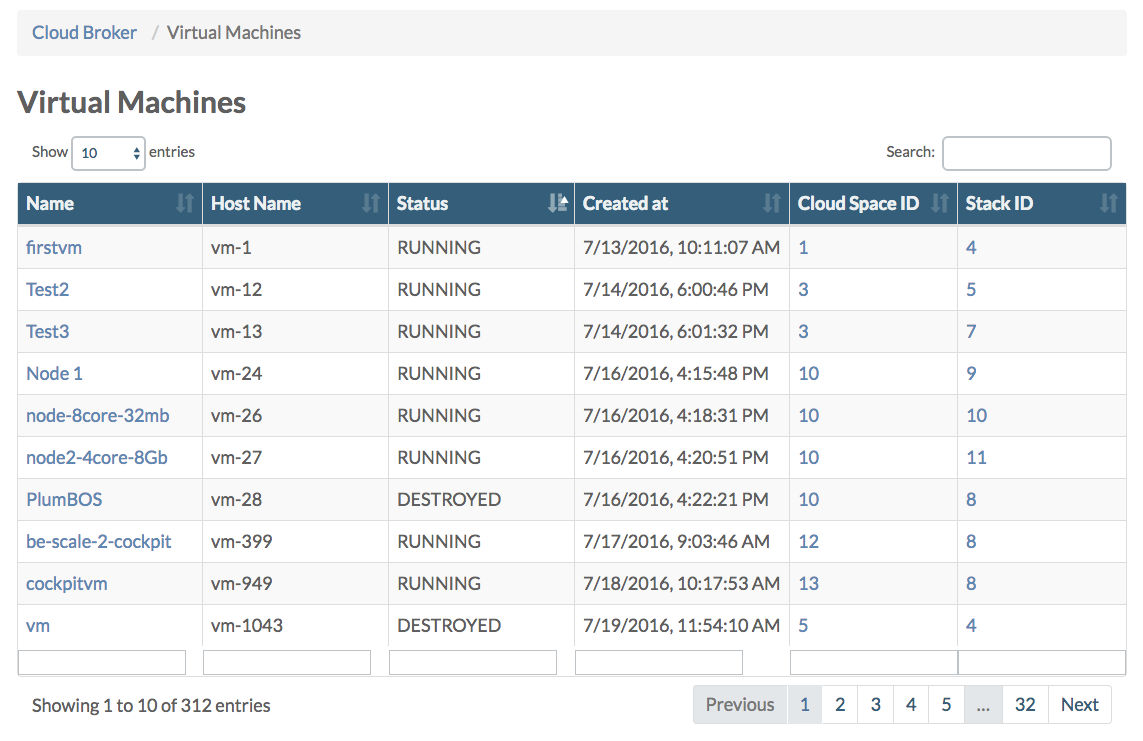
From here you can go to the Virtual Machine Details page for a virtual machine you select by its name.
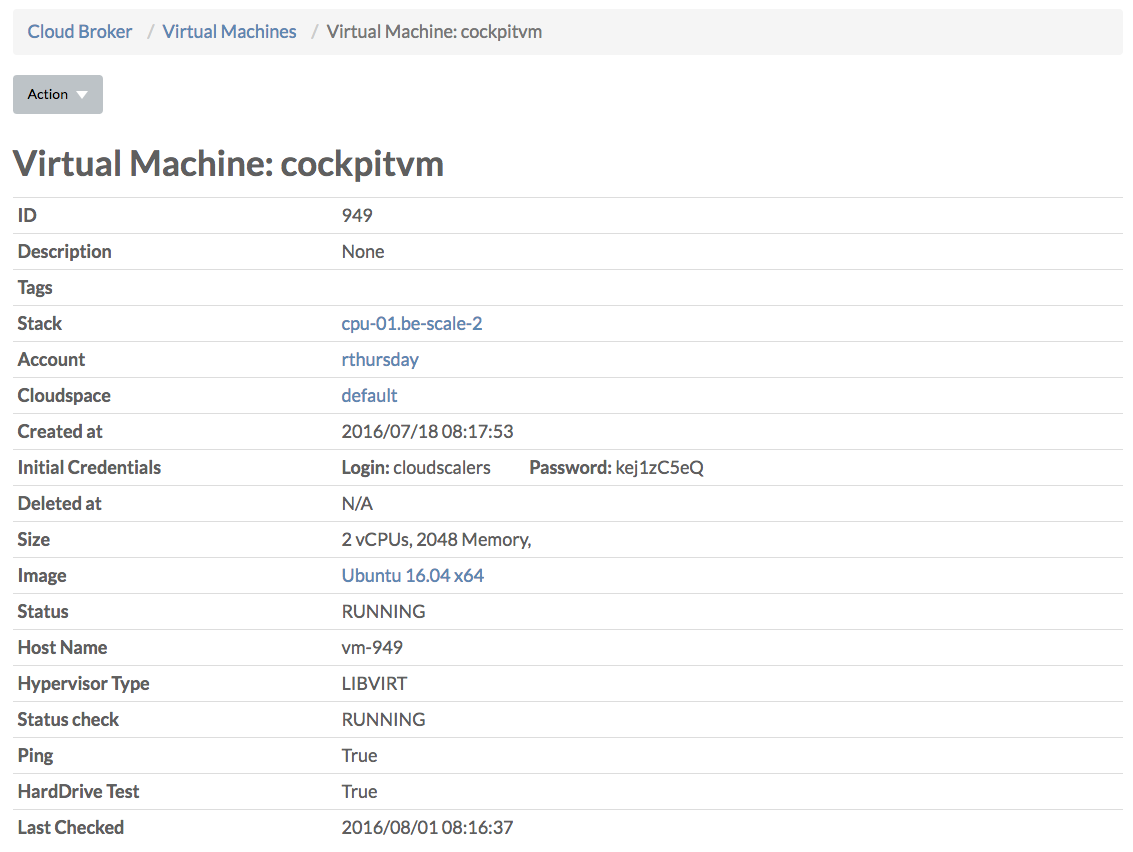
From the Actions dropdown menu you can:
- Start, stop, reboot, pause, delete and clone a virtual machine
- Create a template from the virtual machine (which are saved to
/mnt/vmstor/templates/) - Update the virtual machine
- Check image chain
- Move to another CPU node
- Export VM
- Add and remove tag
Users Access
All users with access right for the virtual machine are listed here:

Clicking + Grant User Access allows you to add users:
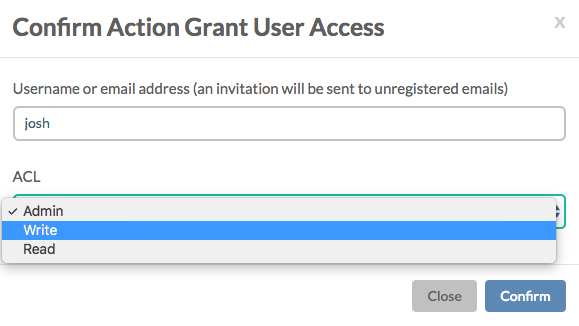
NICs
This table lists the virtual network interface cards (NIC) in the virtual machine, showing the MAC addresses and IP address on the private network:

Clicking + Attach To External allows you to attach the VM directory to the external network. Be aware that you will have to assign the IP address yourself in the operating system.
Disks
In the Disks table all the virtual disks attached to the virtual machine are listed:

With the + Create Disks link you can easily add disks:

Snapshots
Here all the snapshots are listed:

Creating snapshots is straight forward, and rolling back or deleting a snapshot is done by clicking on one of the icons in the Actions column.
Port Forwards
Here all port forwards are listed:
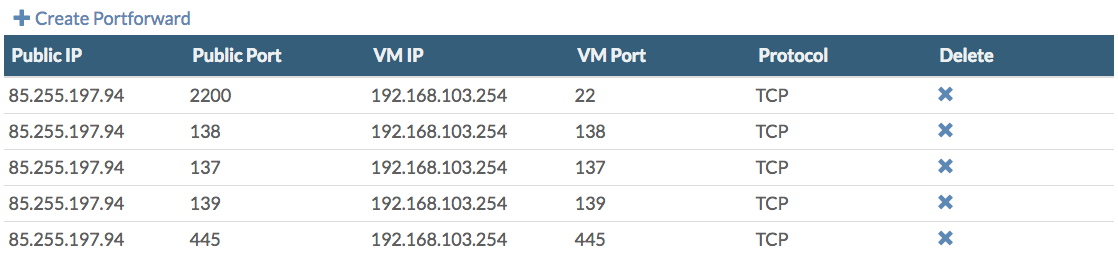
Adding more port forwards and removing existing ones is easy.
Jobs
This table lists all jobs executed on the virtual machine, and the results:

When clicking on the time stamp, you'll see the Job Details:
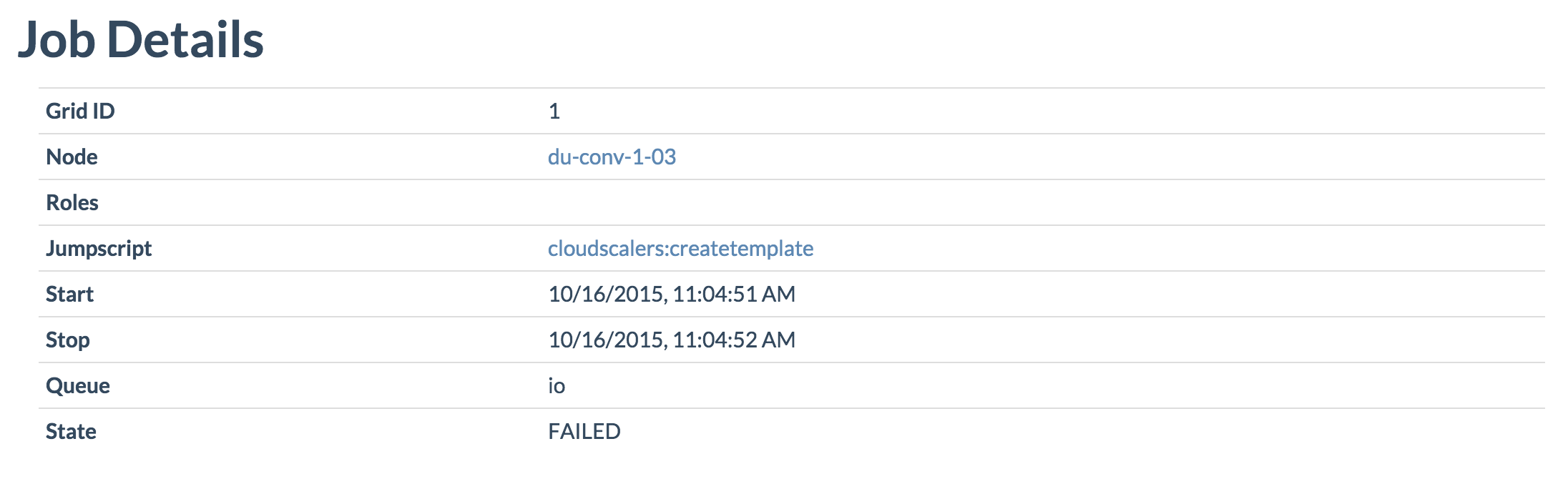
Most interesting here is the Result section where you see a backtrack:
