Stacks
The Stacks page lists all compute nodes:
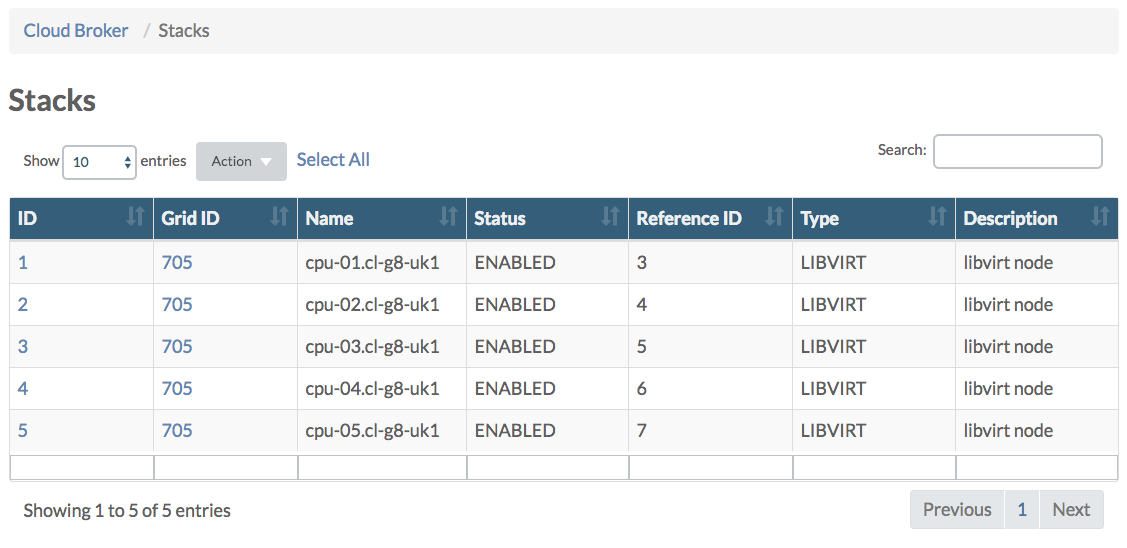
Clicking the ID of a compute node brings you to the Stack Details page for that node:
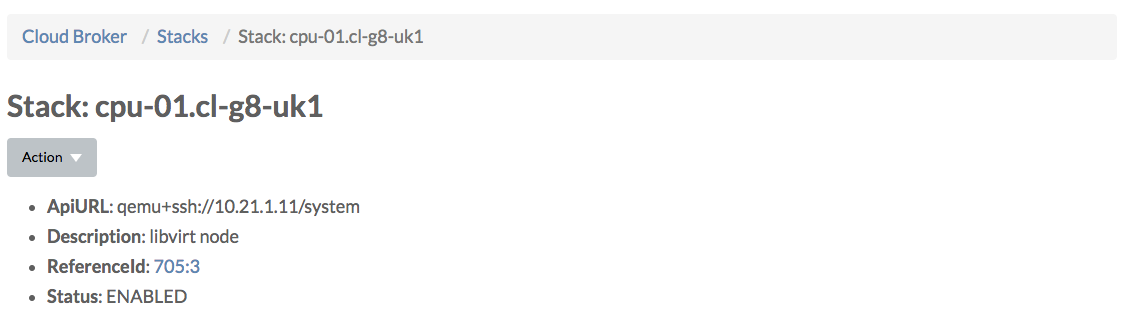
From the Actions dropdown menu you can:
The Status of a node is one of the following:
- Enabled
- Maintenance
- Decommissioned
- Error with a hyperlink to an error condition
Note: a node will only show to be in Error state as a result of a failing action or when a virtual machine deployment fails on that node. Any other problem with the compute node, such as for example when the network got disconnected, will not change the status to Error. For the actual state of the node always check the Status Overview page for that node in the Grid Portal, since the Cloud Broker Portal rather shows the desired state, not the actual condition (reality) as the Grid Portal does.
Under Images all OS images available on the compute node are listed:
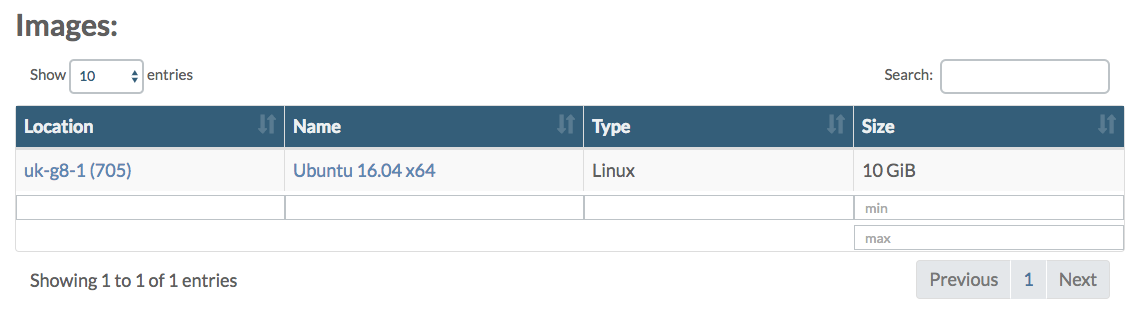
From there you can navigate to the Image Details page for a specific OS image.
Next all virtual firewalls running on that compute node are listed:
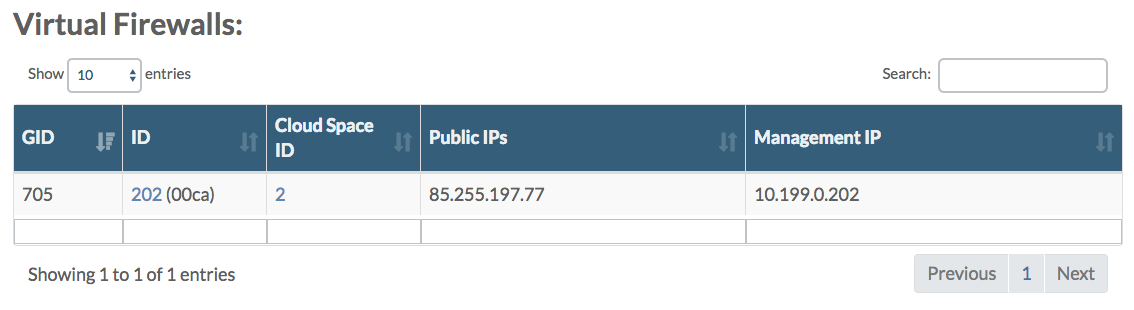
Clicking the ID of a virtual firewall will navigate you to Private Network Details page for that virtual firewall, and clicking the Cloud Space ID links to the Cloud Space Details page of the associated cloud space.
Under Virtual Machines all virtual machines running on the compute node are listed:
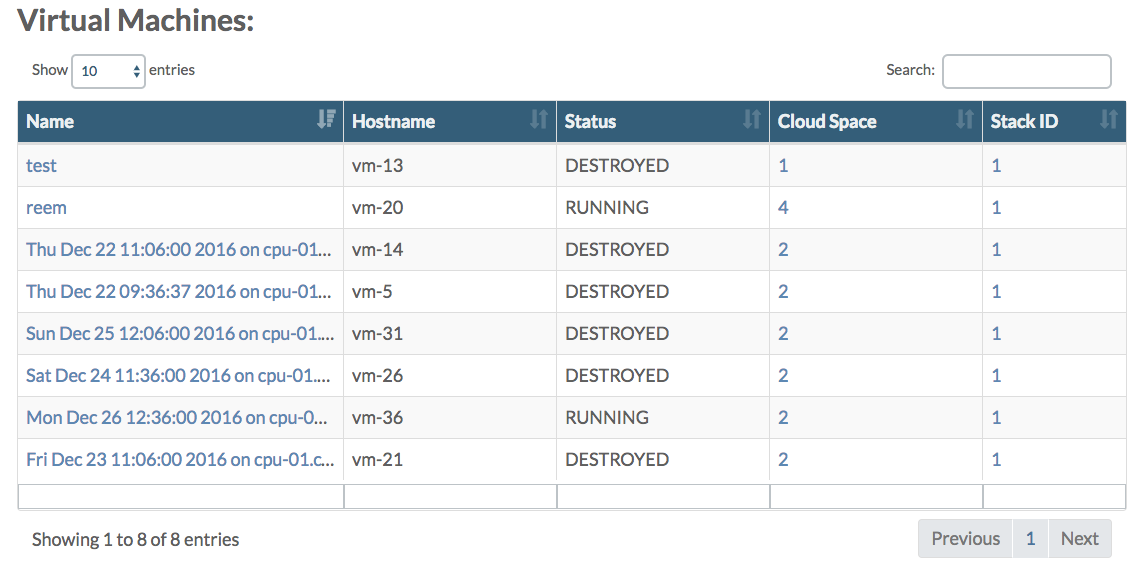
By clicking on the Name of the virtual machine you navigate to the Virtual Machines Details page of that virtual machine.