Customize the Authorization Code Flow
Show an organization logo on the login/register screen
When you use the authorization code flow to authenticate your users using Itsyou.Online, you can provide a better user experience by showing your logo and customize the text on the login page.
Go to the settings page of an organization:
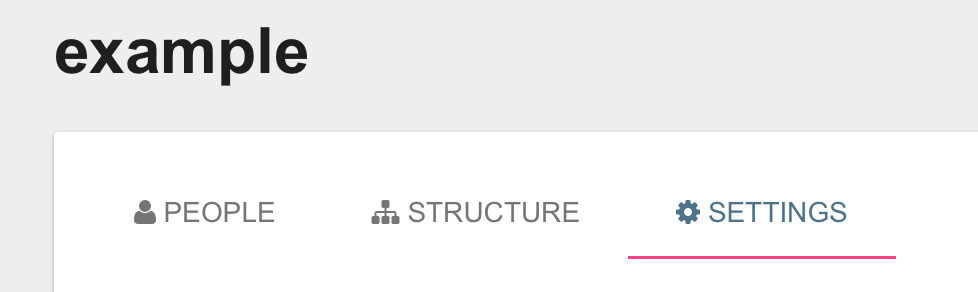
where you can add an organization logo and change the text shown on the login page by modifying the organization description text.
When a user is asked to login, this logo and text are added to the login/register page:
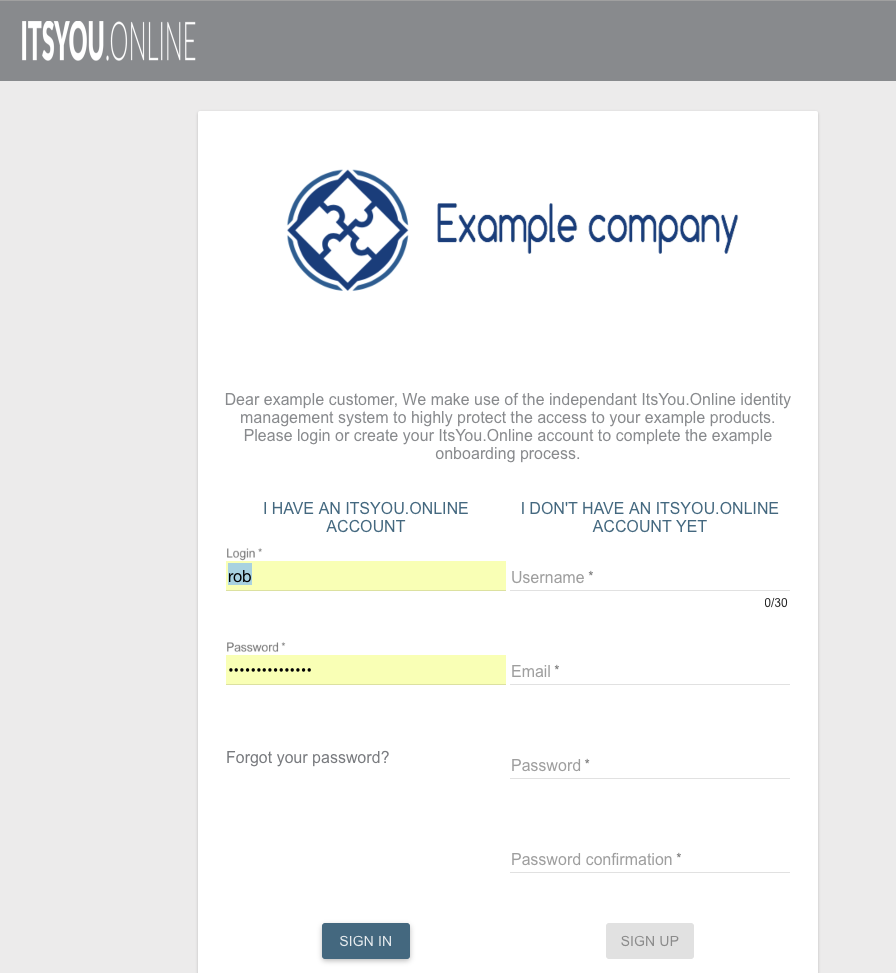
Choose a different default language
When an external site uses ItsYou.online using the authorization code flow, it can add the lang query parameter to change the default language if a user has not explicitly changed it. Possible values are en and nl, if no lang query parameter is supplied, English is taken.
Configuring the frequency of the 2FA challenge
When logging in to an external site using Itsyou.Online, a successful 2 factor authentication will gain a validity period, for which no further 2FA's are required. This 2FA validity is bound to the external site. As long as the user does not provide an invalid password, and the validity period hasn't expired, the 2FA step is not required for logging in. As soon as an invalid password is provided, the validity of the 2FA, if one is still active, is revoked. When no active validity for the user is detected, they will have to do the 2FA step, and will acquire a new validity period for their successful authentication. The default validity period duration is 7 days.
Currently, it is only possible to view or modify the validity period using the organizations/{globalid}/2fa/validity api. The validity period is expressed in seconds. The api supports both GET requests to retrieve the validity duration, and PUT requests to change the validity duration. Note that the validity period should be between 0 and 2678400 (31 days).
Example to retrieve and modify the validity period of an organization with globalid mycompany:
Inspect the validity duration
GET https://itsyou.online/api/organizations/mycompany/2fa/validityThe following information is returned in the response body:
{ "secondsvalidity": 604800 }At this moment, the validity duration for a successful 2FA login is 604800 seconds (7 days, the default).
Change the validity duration
PUT https://itsyou.online/api/organization/mycompany/2fa/validityIn the body of the request, we specify the new duration, which we will set to 86400 (1 day).
{ "secondsvalidity": 86400 }Also note that an access token will have to be specified, either by appending it to the request url, or by setting it in the Authorization header.
Show the register screen instead of the login screen
If you are think the user has no account with ItsYou.online yet, you can supply the prefer=register queryparameter in the oauth flow. This will show the user the register screen instead of the login screen if we do do not detect a previous login (this is registered in the local storage).